Switching workbooks in a dashboard
You can change the underlying data source of a dashboard from one workbook to another.
Before switching dashboards to a new workbook, it's crucial to ensure the new workbook is compatible to prevent errors.
This involves verifying that the column names and data types in the new workbook are consistent with the previous one. The application often flags discrepancies like incorrect names or data types with an error indicator, requiring correction before the new workbook is attached.
This proactive check ensures a smoother transition and that the dashboard functions as expected with the updated data source.
Workbooks with consistent column names
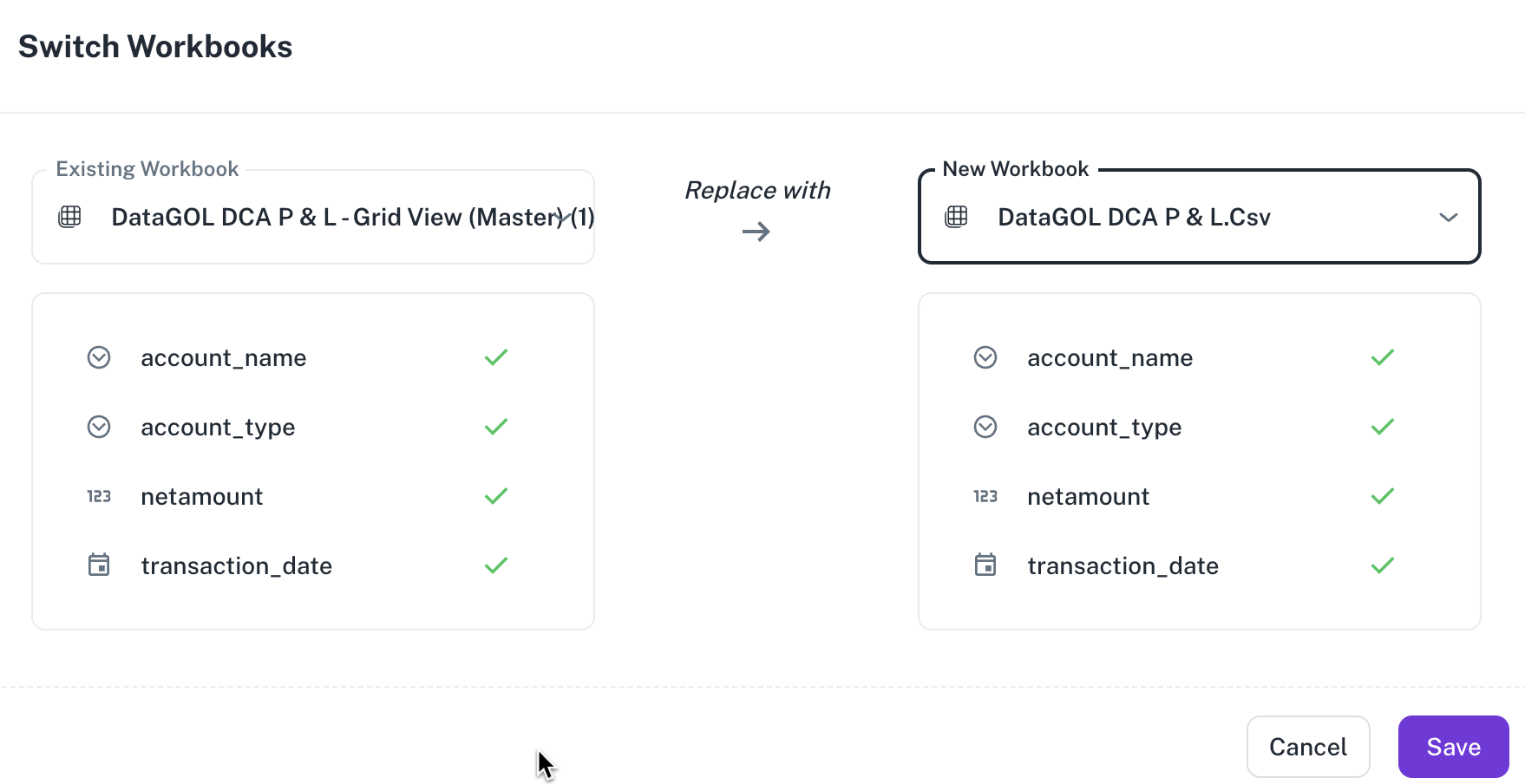
Workbooks with inconsistent column names
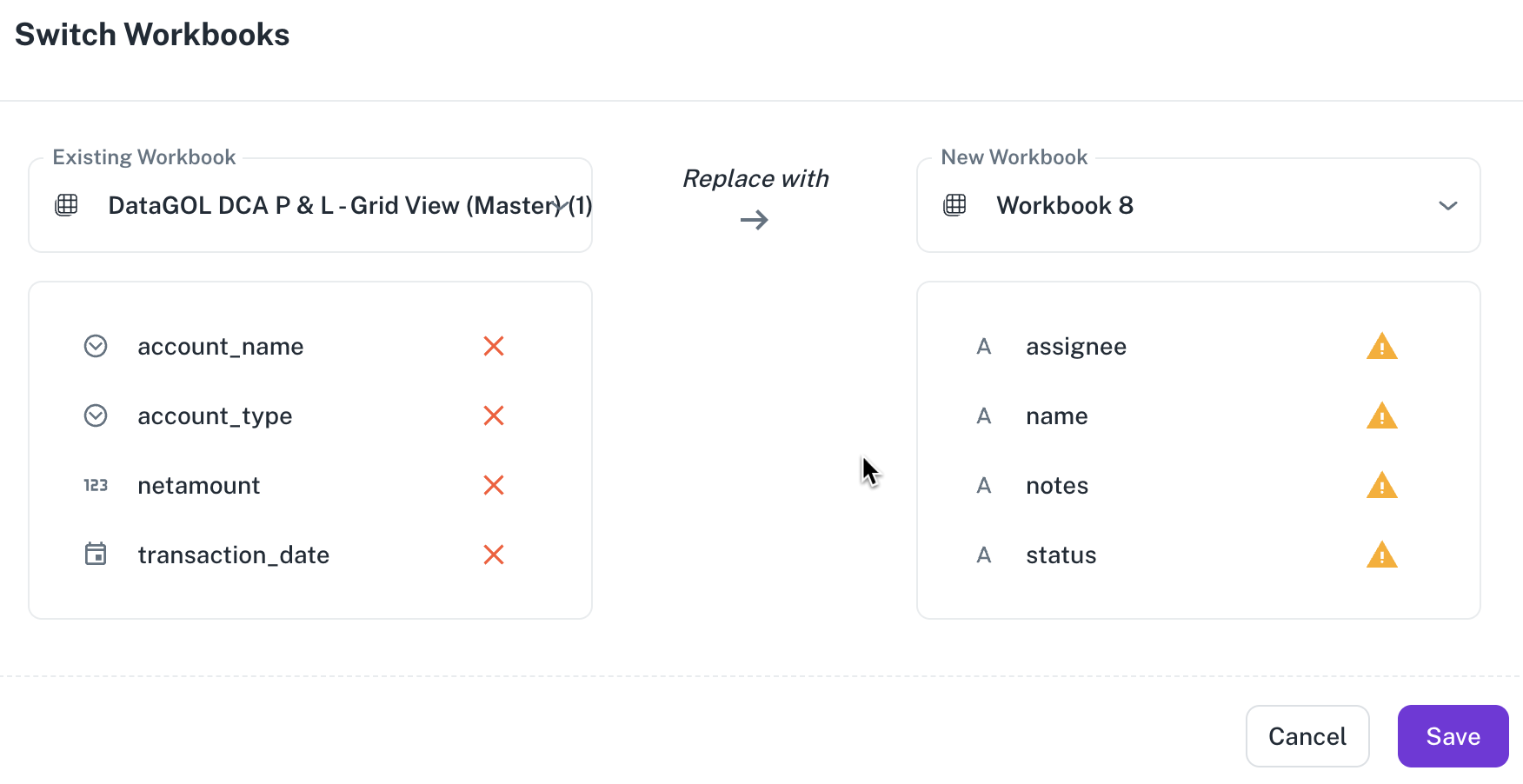
Do the following to switch workbooks in a dashboard:
-
From a workspace, access a dashboard.
-
On the dashboard, from the upper right corner, click settings and then choose Switch Workbooks. The Switch Workbooks box is displayed.
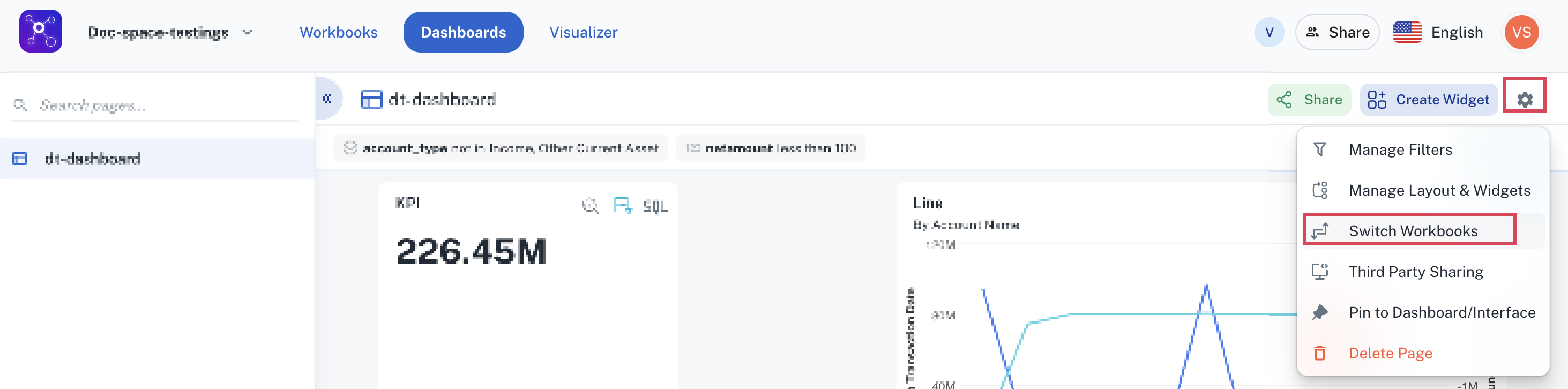
-
Select the existing workbook and the workbook you want to replace.

-
Click Save.